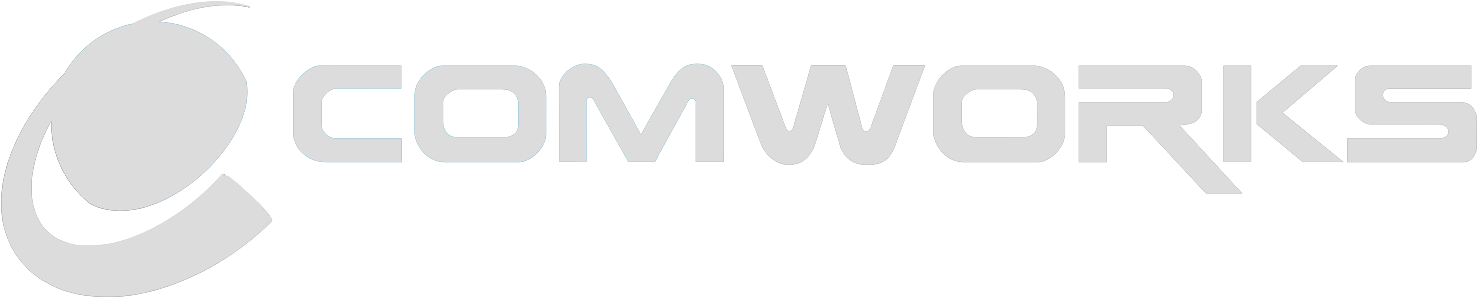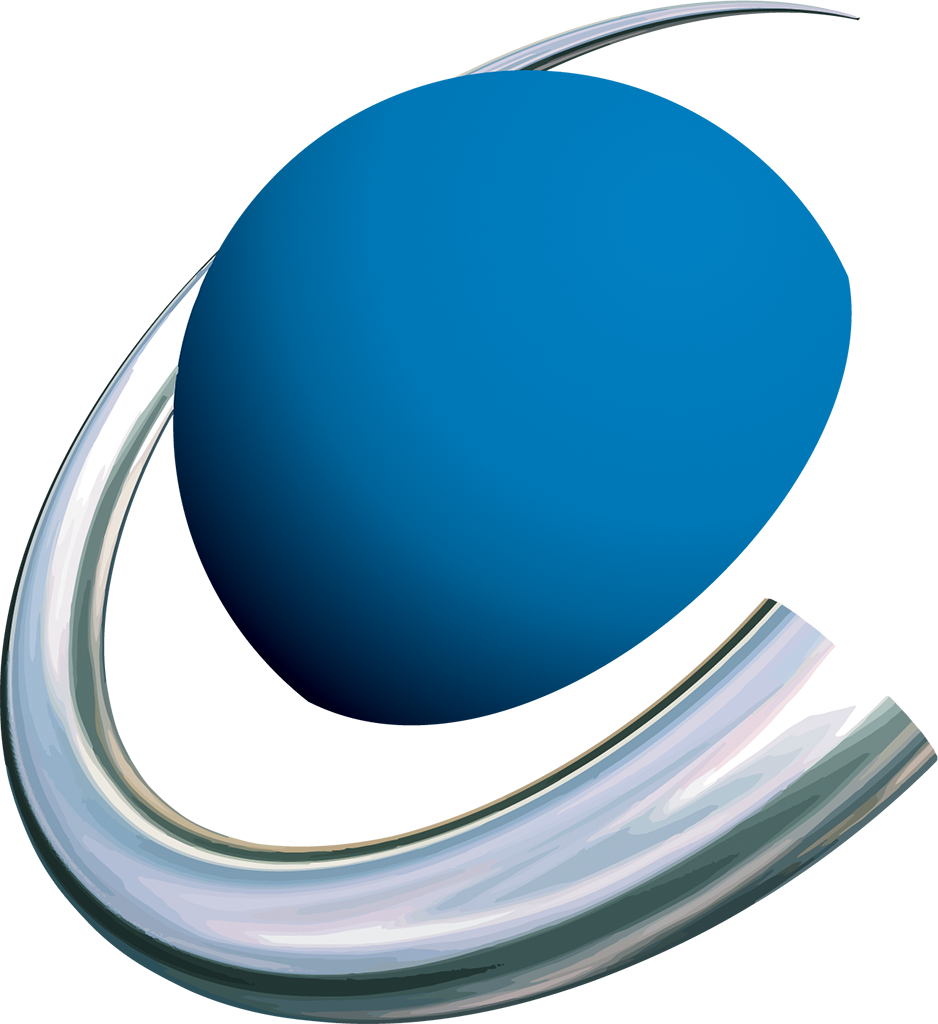With TireCheck you have a system for monitoring your tire pressure that can warn you of dangerous situations in good time and ensures optimum operating conditions for your tires.
Please observe the commissioning instructions before using the sensors and read the safety instructions beforehand.
The sensors are available in two versions:
SuperSense TireCheck PS6 - for tire pressure monitoring on cars, trailers, bicycles or motorcycles.
SuperSense TireCheck PS14 - for tire pressure monitoring in motor homes and trucks.
Both variants behave identically in the app and can also be used in mixed operation, e.g. in the motorhome PS14 and the trailer PS6.
The sensors can be set up quickly, making them particularly suitable for retrofitting.
To add sensors to the SuperSense app, first download them from the App Store (if you haven't already done so). Then follow the steps below:
1.) First screw the sensors onto your tire valves and note the respective SuperSense-No. You will find this number on the packaging of the sensor (see yellow marking):
2.) Open the SuperSense device management to add new devices, there you will find the sensors by SuperSense No:
Select one or more sensors there to add them under "My Devices".
3.) Select in the app in the menu under Settings -> TIRE PRESSURE and choose your vehicle type. There are several options to choose from:
Optionally you can activate a trailer mode and choose whether you drive a trailer with 2 or 4 tyres.
In the lower area you can make individual settings, e.g. target tire pressure range, maximum tire temperature. Of course, these settings can also be adjusted individually per axle.
When you are finished with the settings, switch to "Tire pressure" via the main menu, where you can now see the individual tires. The tires have three different color states:
- Black: Sensor signal is received
- Red: Tire is outside the target range
- Grey: Sensor signal is not received
In this example image, all four tires are outside the target range:
The blue bar below the tyres is then displayed when trailer mode has been activated. The trailer tyres can be displayed in addition to the car tyres by pressing the trailer symbol. This is handy when the trailer is not in use and you don't want a warning to appear - then simply hide this area and TireCheck will ignore the trailer, so there are no false alarms.
In order to still correctly assign the tires, simply press and hold a tire for a few seconds and move it to the appropriate position.
Note:
TireCheck works with Google Android as well as Apple iOS.